User Manual
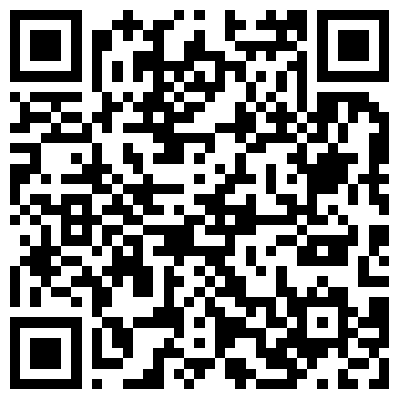
You can access the User Manual for APAR online by clicking -> here
Alternatively you can also download the User Manual for APAR by clicking -> here
Short link to access the User Manual is -> bit.ly/sahas_apar. Scan the QR Code.
Timelines
| S. No. | Activity | Present Extended date by which to be completed |
|---|---|---|
| 1 | Distribution of Blank APAR Forms | 31st March, 2025 |
| 2 | Submission of self-appraisal to reporting officer | 15th April, 2025 |
| 3 | Forwarding of report by Reporting Officer to Reviewing Officer | 30th June, 2025 |
| 4 | Forwarding of report by Reviewing Officer to APAR Cell / Accepting Authority (wherever provided) | 31st July, 2025 |
| 5 | Appraisal by Accepting Authority, wherever provided or applicable | 31st August, 2025 |
| 6 | (i) Disclosure of APAR to the officer reported upon where
there is no Accepting Authority (ii) Disclosure of APAR to the officer reported upon where there is Accepting Authority |
30th November, 2025 31st December, 2025 |
| 7 | Receipt of Representation, if any, on APAR | 15 days from the date of disclosure |
| 8 | Forwarding of Representation to the Competent Authority: (a) Where there is no Accepting Authority for APAR (b) Where there is Accepting Authority for APAR |
31st December, 2025 15th January, 2025 |
| 9 | Disposal of Representation by Competent Authority | Within one month of date of receipt of representation by Competent Authority |
| 10 | Communication of the decision of the competent authority on the representation by the APAR Cell | Within 15 days of finalization of decision by competent authority |
| 11 | End of entire APAR Process, after which the APAR will be finally taken on record. | 31st March, 2026 |
Frequently Asked Questions
-
I get confused when I enter invalid password as the same screen is
reflected back.
So if you are getting the same screen again you need to reset your password because you are typing it wrong. Please note that the passwords are case sensitive.
-
When
I click on My APAR, I don’t know what I have to click.
You have to click HR MANAGEMENT >> APAR >> MY APAR. For more details please refer to User Manual for Ratee’s APAR - Chapter 3.
-
At
the time of entering OTP first I have to enter OTP and then
save it and then submit why?
It is necessary for all users to follow this hierarchy Submit >> Enter OTP >> press “Save” button >> Validate OTP. This is because any entry made on the form has to be saved and then any button will work. Since this is based on an ERP, it has few security settings which are not usually prevalent.
For reference you can see Ratee’s Chapter 4 , Reportee’s Chapter 4 and Review’s Chapter 4. -
Questions
and answers section is very huge and I am not aware of how to
move between pages.
Question and answer section is according to the user's respective duty or role and it is mandatory to answer all questions in a given sequence.
To know how many pages are there in your questionnaire there are page no’s written in the form 1/4, 1/13, etc.
To move between these pages we have provided arrow buttons '<' '>' like theseFor more reference you can see Ratee’s Chapter 3, Reportee’s Chapter 3 and Review’s Chapter 3. -
I
am unable to locate the 'Sign and Submit' and 'Raise
Representation' option when the status of form is disclosed.
After the status of your forms becomes “disclose” you can check all your grades and details. When you are done with checking it go to basic information.There at the bottom of the screen, you will found two buttons 'Sign and Submit' and 'Raise Representation'.
For reference you can check Ratee’s Chapter 6. -
When
status is disclosed where I can check final grading.
After the status is disclosed you can see 5 tabs Basic Information , Self Appraisal , Reporting , Reviewing , Tracking. There you can check your details and for grading purpose particularly go to Reporting and Reviewing tab.
-
Set/Reset
Password process is based on OTP, what if OTP is not received
multiple times. Do I need to verify my no with authority.
After clicking the submit form button an OTP will be received. In case you don’t receive OTP wait for at least an hour before pressing resend OTP button and after pressing resend OTP if still you are not getting it please contact your establishment for checking your phone number and then computer facility if there is any technical problem.
-
I
want to get my or my department’s employee’s details updated.
Whom to Contact.
For any update in detail, you need to contact your Establishment. In case if there's any technical problem then the Computer Facility should need to be contacted. You can go to helpdesk or mail computer facility at aiims.cf.helpdesk@gmail.com .
-
If after login no menu options are present on LHS then whom to
contact.
If there are no menu options present you need to go through the proper channel. You have to first inform your NIS/ESTABLISHMENT then they will generate the request to COMPUTER FACILITY to provide you concerned roles.
-
What is the meaning of Sign and Submit by Ratee Officer when
form is submitted? Can a representation still be raised.
“Sign and submit” is a button after pressing of which your form will be submitted to ACR Cell and your status will be shown as "Signed by Ratee Officer".
You can still raise a representation by pressing “Raise Representation button” till the time given in guidelines to raise representation.
For reference you can check Ratee’s Chapter 6. -
What is the meaning of Pending/Completed under Reportee's APAR
and APAR to be reviewed?
Pending is the tab where you can go and give the grade to the Ratee officer according to you. List of APAR forms forwarded to you will be shown here.
Completed is the tab where you can check the status of the form. APARs which have been graded and finally submitted are visible here.
In case you are viewing as Reportee Officer you can refer to Reportee’s APAR Chapter 3 and Chapter 5.
In case you are viewing as Reviewing Officer you can refer to Review’s APAR Chapter 3 and Chapter 5. -
How to perform Grading.
There is a detailed procedure for this given in Review’s and Reportee’s APAR.You need to go through the document.
-
**It is suggested to users to go through Manuals first in case they face any problem as it will be more beneficial to them.
Contact Us
Address
Project Managment Unit
All India Institute of Medical Sciences,
Ansari Nagar, New Delhi - 110029
On Site CDAC Team
Porta Cabin, Opposite Convergence Block (Officer's Park)
Email Us
sahas@aiims.edu
(Reach out the NIS in your Departments)
Working Hours
Mon - Fri: 9:30AM to 5:15PM
Saturday: 9:30AM to 1:15PM

