As Reporting Officer¶
Login¶
Open web browser say, Google Chrome or Mozilla Firefox and enter the URL - http://backoffice.aiims.edu/ in the address bar. Click on Login button.
The following page will be displayed.
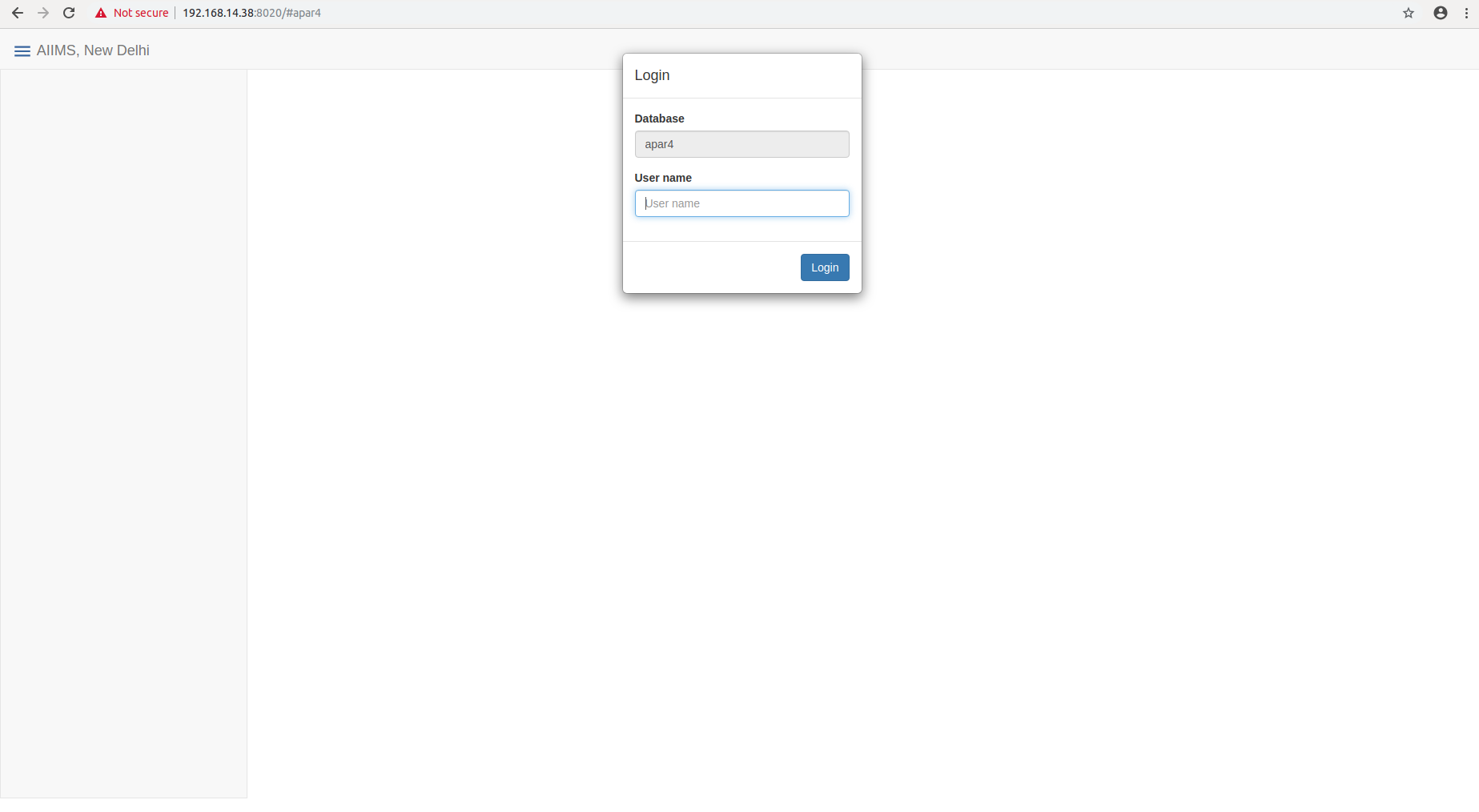
Provide your registered mobile number as your username and click LOGIN button. In the next page, enter the password as given by Computer Facility and then click OK button.
A page will be displayed as below.
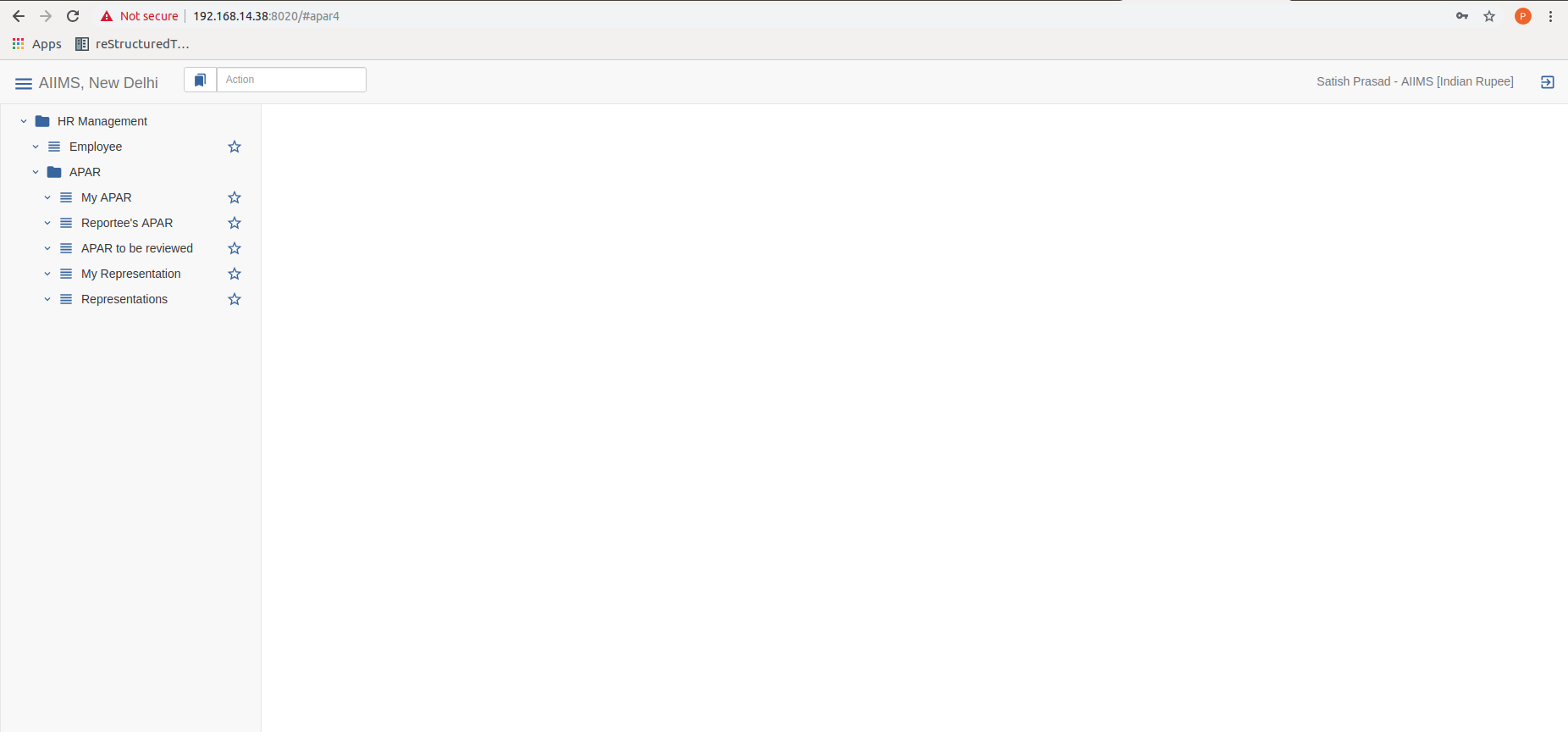
Read Ratee Officer’s APAR¶
To open the APAR form of ratee officer, click on the menu HR Management > Apar > Reportee’s APAR. Refer to the below page.
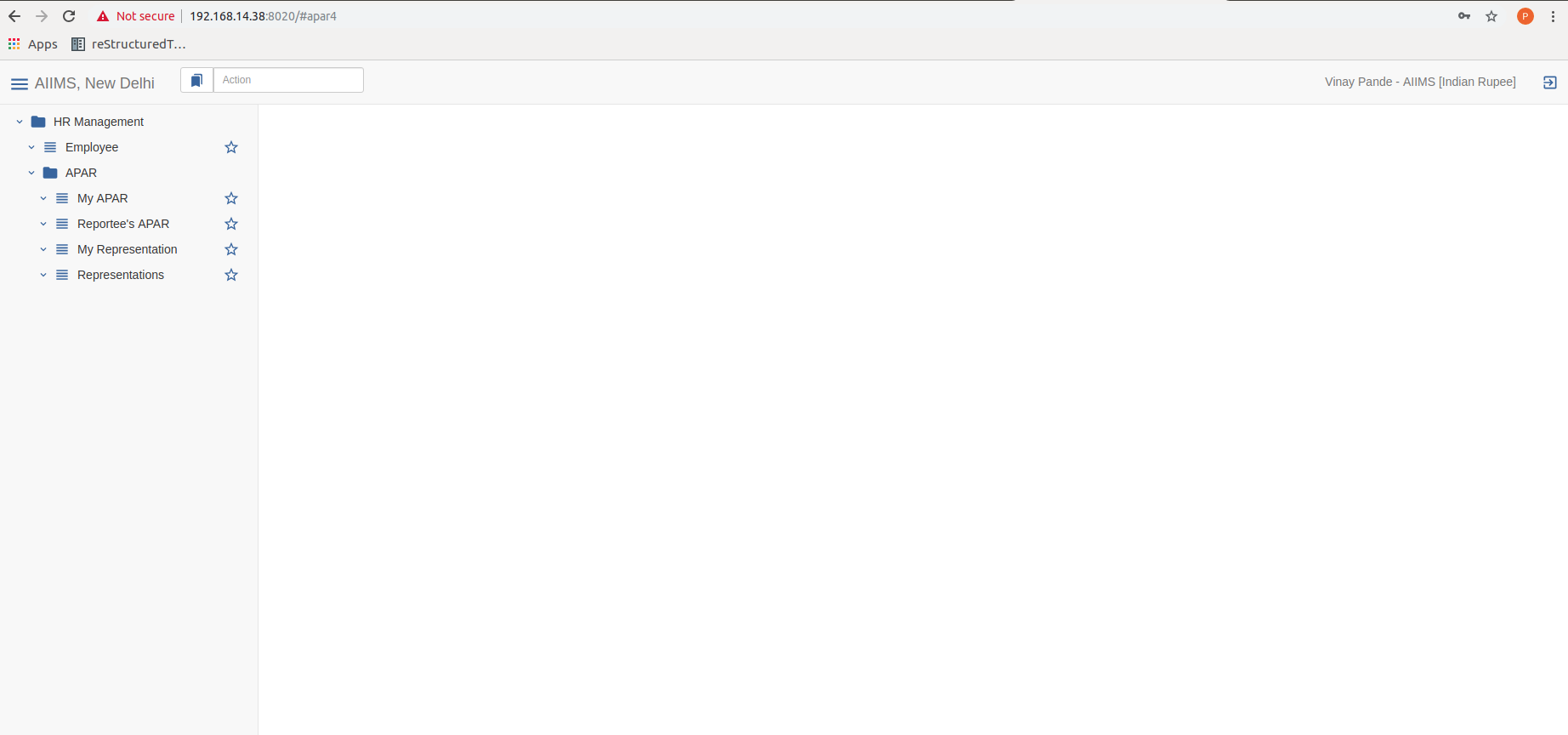
Please use button to view the detailed view of the APAR form of the Ratee officer.
Refer to the below page for further reference.

You can view
The basic information of the ratee officer.
Self Appraisal.
The answers given by ratee officer of Part2.
Track the Ratee Officer’s APAR form.
Give Grading and Remarks in PART 3¶
To give grading and remarks to the Ratee Officer, click on the menu HR Management > Apar > Reportee’s APAR and then go to Reporting tab. The page will be displayed as below.
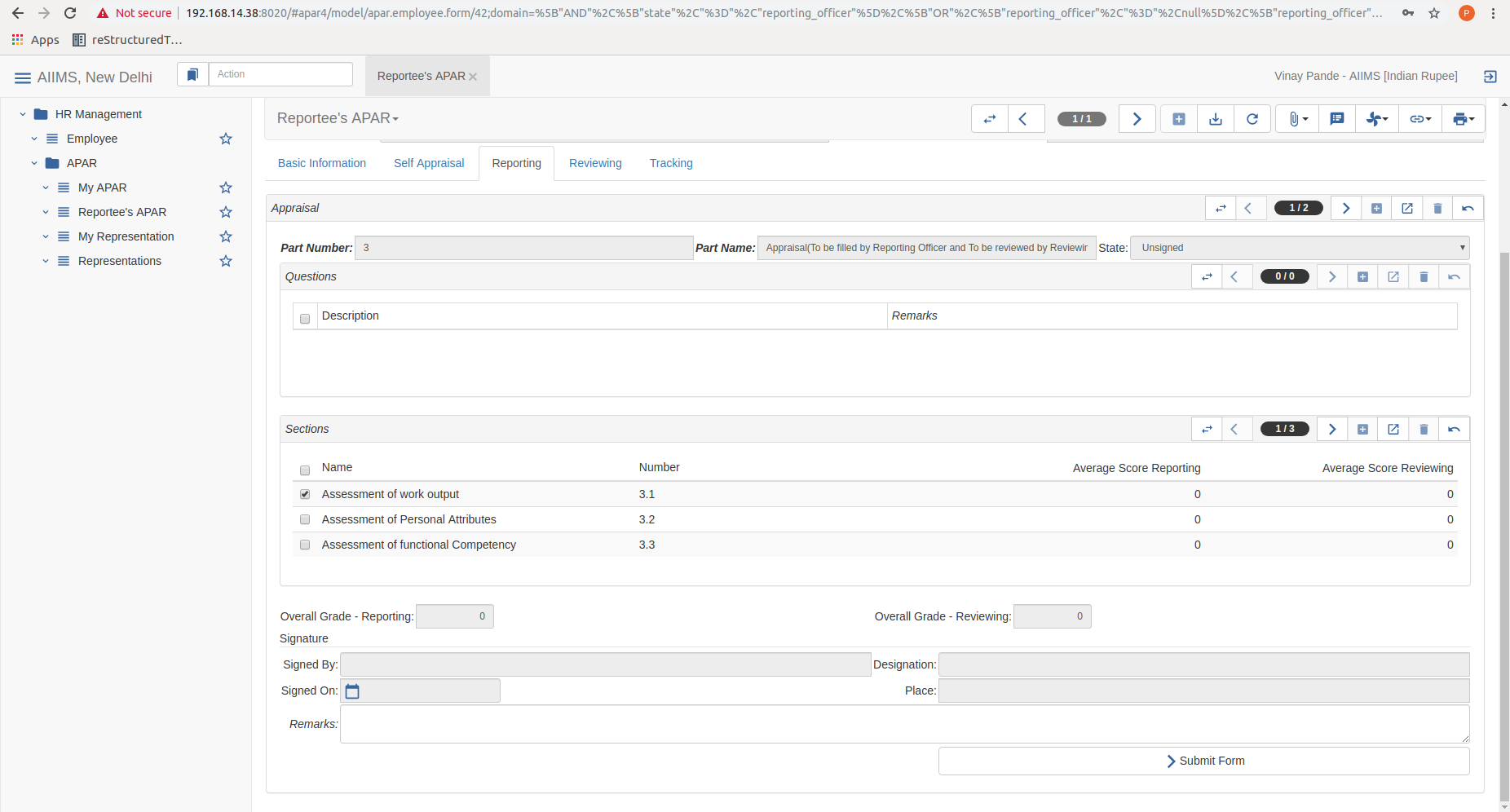
Go to Section and give the Grades to sections 3.1, 3.2 and 3.3 individually. Once you have given the grades, save the form and overall grades will be automatically calculated. Overall Grade - Reporting field will display the average grades given by you.
Once you save the form, a pop up appears informing that you will receive an OTP on your registered Mobile Number. Click Yes to give the permission to receive OTP.
Once you validate the OTP, your given grades and remarks are submitted and the form will go to the Reviewing Officer.